Armbian installation and configuration for Orange Pi Zero

Below steps will help you setup Orange Pi zero for use,
list of hardware/software needed for this:
- SD card to install and run OS from, for armbian 2 GB card can work but 8GB is recommended otherwise not much space will be left for additional packages and files.
- A LAN cable to access Orange Pi for initial setup since wifi will not be configured during installation.
- OS image, in this case armbian from https://www.armbian.com/orange-pi-zero/ stable release is preferable but experimental release will also do.
- Get some software to write OS image to SD card, we have used win32 disk imager. It can be downloaded form here https://sourceforge.net/projects/win32diskimager/
- Putty to connect to Orange Pi through command line. Get it from here https://www.chiark.greenend.org.uk/~sgtatham/putty/latest.html
Steps for installation and configuration:
- Write OS image to SD card using win32 disk imager from windows laptop/desktop, for this open win32 disk imager executable and select the armbian image file downloaded above. Now select the drive that has you SD card in it under devices (be careful to select the correct drive as it will be formatted). Click on write to begin OS installation.
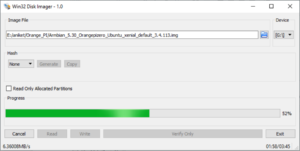
- Once above step is done take out the SD card and put it in the Orange Pi Zero, provide power through micro usb and connect it to your router with LAN cable.
- Once Orange Pi Zero has powered up (takes about 30-40 seconds) login to you router and check orange pi’s IP, it will show up with its name

- Once you have IP open putty and connect to this IP by entering IP and them pressing open. when asked for password use username: root and password: 1234
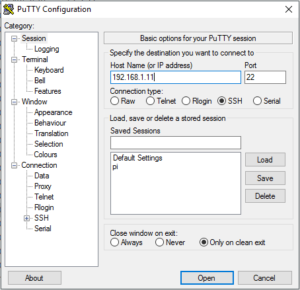
- When logged in for the first time armbian will prompt you to change root password. change by giving current password (1234) and then set it to something you like and can remember.
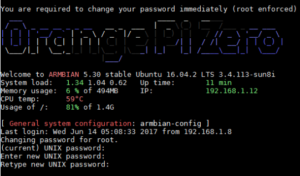
- After this it will ask you to create another user, give details as asked and reboot with command init 6 to finalize the changes.
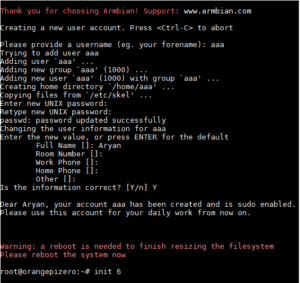
Congratulations!!! you have install and configured Orange Pi Zero for use.
If you want to configure configure wifi to use with your Orange Pi Zero read this.